在一些应用场景中,我们可能需要记录某一天,某个时段的日程安排,那么这个时候就需要引入了DevExpress的日程控件XtraScheduler了,这个控件功能非常强大,提供了很好的界面展现方式,以及很多的事件、属性给我们定制修改,能很好满足我们的日程计划安排的需求。在上文中,我们为大家介绍了DevExpress日程控件(XtraScheduler)的一些表现效果和基本使用(点击这里回顾>>),本文将继续讲解日程控件XtraScheduler的数据绑定。
DevExpress WinForms能完美构建流畅、美观且易于使用的应用程序,无论是Office风格的界面,还是分析处理大批量的业务数据,它都能轻松胜任!
日程控件XtraScheduler的数据绑定
在日程控件里面,我们最重要,最关注的莫过于它的数据绑定及内容显示了,因为只有这样,我们才可以用于实价的应用当中,为用户显示他所需的数据,并存储我们所需要的数据。
在日程控件里面,有相应的引导我们进行这样的处理,还是非常不错的。
数据的绑定,我们需要了解日程控件的默认处理方式,因为它也提供了一些数据字段的信息,我们从控件的对象里面,看到有创建数据库的信息,里面有一些表的字段,我们可以参考来创建我们的数据存储信息,其中就包括了资源Resource的存储,日程事件安排Appointments的存储,如下所示。
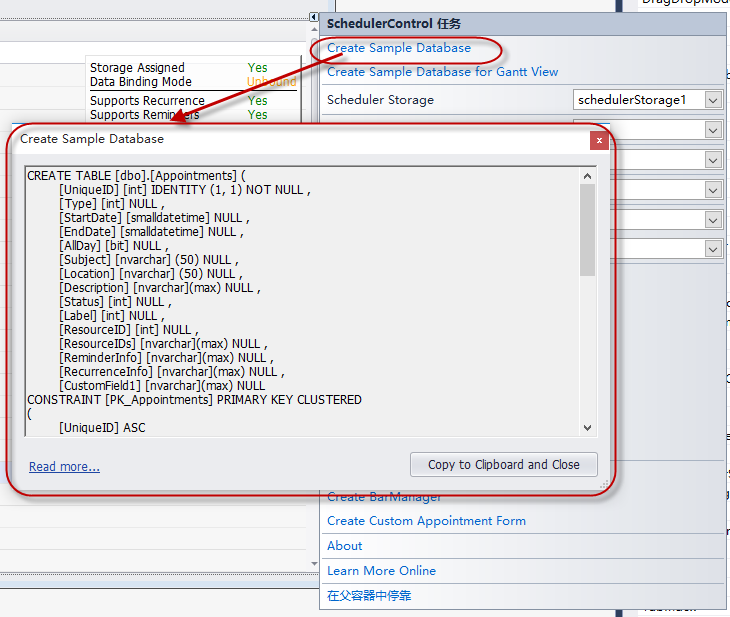
根据这个里面的字段信息,我们可以建立自己的数据库模型如下所示。

在数据库里面创建这两个表,并根据这些表对象,使用代码生成工具Database2Sharp进行代码的快速生成,然后复制生成的代码到具体的测试项目里面,生成的代码无需任何修改即可直接使用在具体项目里面,测试项目如下代码结构所示。
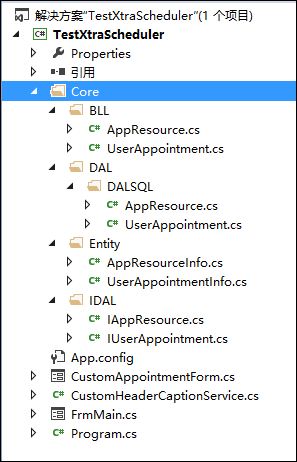
如日程资源对象的数据库信息,就会转换为具体的实体类信息,供我们在界面中使用了,这样也符合我的Winform开发框架的实体类绑定规则,提高我们数据的强类型约束。
如资源对象的实体类代码生成如下所示。
/// <summary>
/// 日程资源
/// </summary>
[DataContract]
public class AppResourceInfo : BaseEntity
{
/// <summary>
/// 默认构造函数(需要初始化属性的在此处理)
/// </summary>
public AppResourceInfo()
{
this.ID = 0;
this.ResourceId = 0;
this.Color = 0;
this.Image = new byte[] { };
}
#region Property Members
[DataMember]
public virtual int ID { get; set; }
/// <summary>
/// 资源ID
/// </summary>
[DataMember]
public virtual int ResourceId { get; set; }
/// <summary>
/// 资源名称
/// </summary>
[DataMember]
public virtual string ResourceName { get; set; }
/// <summary>
/// 颜色
/// </summary>
[DataMember]
public virtual int Color { get; set; }
/// <summary>
/// 图形
/// </summary>
[DataMember]
public virtual byte[] Image { get; set; }
/// <summary>
/// 自定义
/// </summary>
[DataMember]
public virtual string CustomField1 { get; set; }
#endregion
}
有了这些对象,我们还需要做的就是绑定控件和保存控件数据到数据库里面的处理。
但是这里还需要注意一个问题就是,这个日程控件数据是通过字段映射的方式进行数据绑定的,也就是它本身也提供了几个常规字段的信息,因此我们需要把它们的属性和数据库的字段(这里是实体类)的信息进行匹配。
如我们可以通过绑定如下,事项Appointments和Resources的Mappings处理。
/// <summary>
/// 设置日程控件的字段映射
/// </summary>
/// <param name="control">日程控件</param>
private void SetMappings(SchedulerControl control)
{
AppointmentMappingInfo appoint = control.Storage.Appointments.Mappings;
appoint.AllDay = "AllDay";
appoint.Description = "Description";
appoint.End = "EndDate";
appoint.Label = "AppLabel";
appoint.Location = "Location";
appoint.RecurrenceInfo = "RecurrenceInfo";
appoint.ReminderInfo = "ReminderInfo";
appoint.ResourceId = "ResourceId";
appoint.Start = "StartDate";
appoint.Status = "Status";
appoint.Subject = "Subject";
appoint.Type = "EventType";
ResourceMappingInfo res = control.Storage.Resources.Mappings;
res.Caption = "ResourceName";
res.Color = "Color";
res.Id = "ResourceId";
res.Image = "Image";
}
确定控件属性和实体类之间关系后,我们就需要从数据库里面加载信息了。我们在窗体的代码里面增加两个资源对象的集合列表,如下代码所示。
//日程资源集合和事件列表 private List<AppResourceInfo> ResourceList = new List<AppResourceInfo>(); private List<UserAppointmentInfo> EventList = new List<UserAppointmentInfo>();
然后就是把数据从数据库里面,通过开发框架底层的工厂类进行数据的提取,如下代码所示。
private void btnLoadData_Click(object sender, EventArgs e)
{
//从数据库加载日程信息
List<AppResourceInfo> resouceList = BLLFactory<AppResource>.Instance.GetAll();
this.schedulerStorage1.Resources.DataSource = resouceList;
List<UserAppointmentInfo> eventList = BLLFactory<UserAppointment>.Instance.GetAll();
this.schedulerStorage1.Appointments.DataSource = eventList;
if (resouceList.Count > 0)
{
MessageDxUtil.ShowTips("数据加载成功");
}
else
{
MessageDxUtil.ShowTips("数据库不存在记录");
}
}
而保存数据,我们把对象里面的集合存储到数据库里面即可。
private void btnSave_Click(object sender, EventArgs e)
{
int count = BLLFactory<AppResource>.Instance.GetRecordCount();
if (count == 0)
{
try
{
foreach (AppResourceInfo info in ResourceList)
{
BLLFactory<AppResource>.Instance.Insert(info);
}
foreach (UserAppointmentInfo info in EventList)
{
BLLFactory<UserAppointment>.Instance.Insert(info);
}
MessageDxUtil.ShowTips("数据保存成功");
}
catch (Exception ex)
{
LogTextHelper.Error(ex);
MessageDxUtil.ShowError(ex.Message);
}
}
else
{
MessageDxUtil.ShowTips("数据库已存在数据");
}
}
这样,通过代码工具Database2Sharp生成的代码,直接具有数据存储和获取的功能,例子就很容易明白和处理了,在实际的项目中,我们可能还需要存储用户的额外信息,如公司、部门、自定义信息等等,当然也可以通过这样的模式进行快速的开发,从而实现高效、统一、稳定的系统开发过程。
但是,言归正传,我们前面介绍的字段,都是控件里面有的内容,如果是控件里面没有,我们需要增加的自定义属性,那么我们应该如何处理呢,还有默认的日程界面可以修改吗,等等这些也是我们经常会碰到的问题。
首先我们在日程控件界面上,通过连接按钮的方式,创建一个自定义的日程窗体,如下所示:
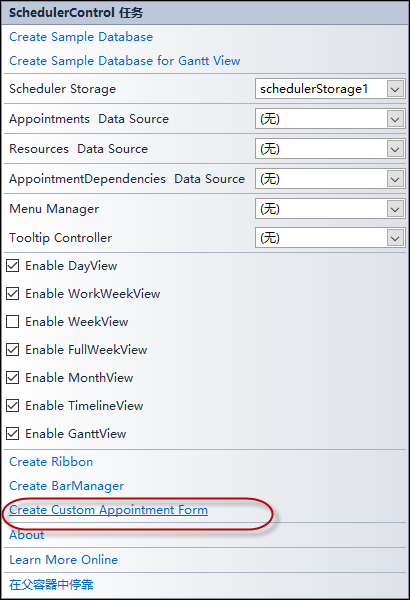
这样我们就可以看到,在项目里面增加了一个日程编辑框了,打开窗体界面,并增加一个自定义的控件内容,最终界面如下所示。
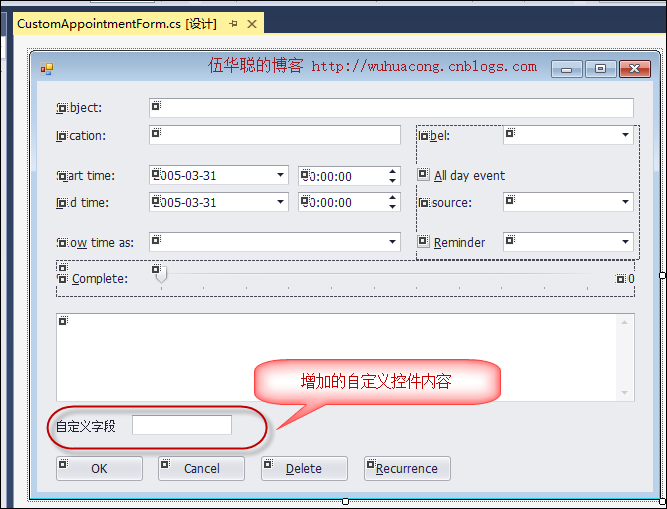
默认的后台代码里面,具有了LoadFormData和SaveFormData两个重载的方法,这里就是留给我们对自定义属性进行处理的方法体了。
我们在其中增加部分自定义属性字段的映射处理即可,如下代码所示。
/// <summary>
/// Add your code to obtain a custom field value and fill the editor with data.
/// </summary>
public override void LoadFormData(DevExpress.XtraScheduler.Appointment appointment)
{
//加载自定义属性
txtCustom.Text = (appointment.CustomFields["CustomField1"] == null) ? "" : appointment.CustomFields["CustomField1"].ToString();
base.LoadFormData(appointment);
}
/// <summary>
/// Add your code to retrieve a value from the editor and set the custom appointment field.
/// </summary>
public override bool SaveFormData(DevExpress.XtraScheduler.Appointment appointment)
{
//保存自定义属性
appointment.CustomFields["CustomField1"] = txtCustom.Text;
return base.SaveFormData(appointment);
}
然后我们记得在主体窗体的映射里面,为他们增加对应的字段映射即可,映射代码如下所示。
AppointmentCustomFieldMappingCollection appointCust = control.Storage.Appointments.CustomFieldMappings;
appointCust.Add(new AppointmentCustomFieldMapping("CustomField1","CustomField1"));
这样就构成了一个完整的映射信息。
/// <summary>
/// 设置日程控件的字段映射
/// </summary>
/// <param name="control">日程控件</param>
private void SetMappings(SchedulerControl control)
{
AppointmentMappingInfo appoint = control.Storage.Appointments.Mappings;
appoint.AllDay = "AllDay";
appoint.Description = "Description";
appoint.End = "EndDate";
appoint.Label = "AppLabel";
appoint.Location = "Location";
appoint.RecurrenceInfo = "RecurrenceInfo";
appoint.ReminderInfo = "ReminderInfo";
appoint.ResourceId = "ResourceId";
appoint.Start = "StartDate";
appoint.Status = "Status";
appoint.Subject = "Subject";
appoint.Type = "EventType";
AppointmentCustomFieldMappingCollection appointCust = control.Storage.Appointments.CustomFieldMappings;
appointCust.Add(new AppointmentCustomFieldMapping("CustomField1","CustomField1"));
ResourceMappingInfo res = control.Storage.Resources.Mappings;
res.Caption = "ResourceName";
res.Color = "Color";
res.Id = "ResourceId";
res.Image = "Image";
}
以上就是我在整合日程控件XtraScheduler的经验总结,其中已经考虑了数据存储和显示,以及快速开发的几个方面,当然我们可以根据这些案例,做出更好的日程应用来了。
本文转载自:博客园 - 伍华聪
DevExpress技术交流群6:600715373 欢迎一起进群讨论
更多DevExpress线上公开课、中文教程资讯请上中文网获取

欢迎任何形式的转载,但请务必注明出处,尊重他人劳动成果
转载请注明:文章转载自:DevExpress控件中文网 [https://www.devexpresscn.com/]
本文地址:https://www.devexpresscn.com/post/3289.html
 联系电话:023-68661681
联系电话:023-68661681





 返回
返回